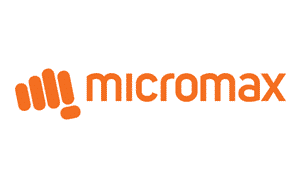
On this page, you can find the official link to download Micromax L50 Canvas 3 Stock Firmware ROM (Flash File) on your computer. Firmware comes in a zip package containing Flash File, Flash Tool, USB Driver, and How-to Flash Manual.
Micromax L50 Canvas 3 Stock Firmware (Flash File)
The Flash File will help you Upgrade, Downgrade, or re-install the Stock Firmware (OS) on your TCL TV. In addition, the Flash File (ROM) also enables you to repair the TV if facing any Software Issue, Bootloop Issue, or Dead Issue.
File Name: Micromax_L50_Canvas_3_Software_Wireless_Display.zip
File Size: 752 MB
How to Flash (install): Follow Tutorial
How to Flash or Install Firmware (ROM)
- Format your USB Flash Drive (Pen Drive) and make sure the File System is Fat32.
- Download and extract the Micromax L50 Canvas 3 stock firmware package on the computer.
- After extracting the package, you will be able to get the Firmware File.
- Copy the V8-T56FS01-LF1V447.bin (found inside the firmware folder) file to the root of the USB Flash Drive.
- Insert the USB Flash Drive into the TV and Update it via TV.
Readme Once:
[*] If TV Doesn’t See the Firmware? Remove the USB flash drive and turn off the TV. Press and hold the power button, then insert the USB flash drive into the TV. The software update line should appear automatically. After updating the firmware, you must do a factory reset.
[*] We have scanned the above firmware (ROM) package against viruses/malware using Norton AntiVirus Plus. You can also use Malwarebytes to scan your computer against viruses/malware.